ASP.NET 3.5 용 Buttons, Message Box and Confirm Box 만들어 보기
Buttons, Message Box and Confirm Box in ASP.NET 3.5
Table Of Contents
- Introduction
- Deploy and Use
- Buttons
-
Confirm Box and Message Box
- The BoxContextPage life-cycle
- ASP.NET AJAX controls in this project
- Server Side Driven Message Box
- Server Side Driven Confirm Box
- Class diagram of JavaScript classes
- Client Side Driven Message Box
- Client Side Driven Confirm Box
- Availability of JavaScript classes
- Localization
- Examples with Repeater and DataGrid
- Does it work in partial rendering?
- License about the icons
- Sources also on Codeplex.com
- Conclusion
- List of Demos
Introduction
In this article I will introduce the library containing confirm box, message box and new buttons for easy coordination between them. There are some articles about the similar topic but either one of them doesn't cover too many scenarios of using confirm box and message box as this article. This article provides you a detailed description of the ASP.NET controls as well as the list of examples.
Features of this library:
- Everything is located inside one DLL even CSS files and JS scripts which means easy deploy.
- No relation to 3th party libraries. No relation even to AJAX Control Toolkit.
- Java Script and CSS files loaded automatically.
- Some parts of the library are prepared for customization.
Deploy and Use
This library is designed for fast deploy and easy use. There is only one library you need to deploy. No CSS files, no ASCX files, no JavaScript files. Everything is handled automatically. For examples look at the chapter containing demos, choose your scenario, see the demo, see the code to use it and use it. If you are interested how it works, read the whole article.
Microsoft AJAX JavaScript Library required
The examples in this article require the Microsoft AJAX JavaScript Library to be loaded. For you it means to add ScriptManager control into a page. Nothing more.
Buttons
This article is primary about message box and confirm box. But I had created the new type of buttons as well. I will discuss the buttons first and then I explain the popup boxes. The buttons and the boxes mentioned in this article are kind of connected in order to be used in a simple way. But remember that they are independent. In case you will not like my buttons, you can just use the popup boxes. Let's look at the class diagram of the Buttons:
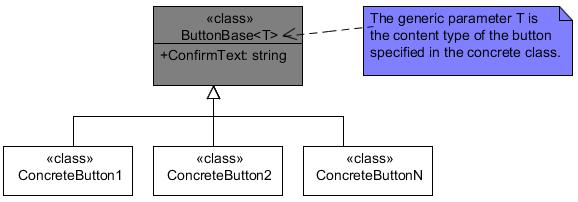
As you can see on the picture 1 there is the ButtonBase class and n of the concrete buttons. The idea of these buttons is that button is a simple DIV element. This is giving you a freedom of designing buttons. If you are good at CSS and design then imagine what you can do with the simple DIV. And this DIV you can declare as a button. Basically you are not restricted to input tag with type of button or also known ASP.NET ImageButton or stuff like that. All you need to do is to create your own class, derive from ButtonBase and specify the content of the button. The ButtonBase class contains all the functionality around the ASP.NET buttons. You can imagine that the ButtonBase is the DIV container and you can put everything (Control) into this container and what you put into it will be a ASP.NET button. If you noticed, there is the generic T argument which have to be specified in the concrete implementation of the button. And this T argument is the content of the DIV.
In the library there are already created some of the concrete implementations of the button. The table below listed the currently available buttons:
| Name | Description |
| TextButton | DIV with text element inside. |
| ClassicButtons | The input tag with type of button inside the DIV. |
| ImageButton | Image inside the DIV. |
| LinkButton | HTML Link inside the DIV. |
Now it's time to first demo. Here is the link: Demo 1. Please be patient, there is nothing impressive in the first demo. There are just an examples of the listed buttons. I guess much interesting will be the demo 2.
Back to demo 1 as you see the code is simple. For example for TextButton it is:
<dns:TextButton runat="server" ID="cmdButtA" Text="Button A" OnClick="Click_ButtonA" PredefinedStyle="Red" />
Is there another benefit of these buttons?
Yes, there is. It's the property ConfirmText. If you set it to the text then this text will displayed in
a confirm box before the postback will be send. The example can looks like this:
<dns:TextButton runat="server" ID="cmdButtA" Text="Button A" OnClick="Click_ButtonA" PredefinedStyle="Red" ConfirmText="Do you want to really send a postback?" />
Let's see the screen-shot.

If you want to try it, I recommend you to browse Demo 2
here which is basically
the Demo 1 but the buttons have set the property ConfirmText.
Now I will explain how to create a custom button with a custom content and afterwards I will explain where the confirm box in Demo 2 come from.
Creating a custom button
I will introduce it in the steps to create an ImageButton.
Create a class:
public class ImageButton {
}
Derive from ButtonBase and specify the content:
public class ImageButton : ButtonBase<Image> {
}
Because I'm creating the button with an image as content then I specify an Image as generic parameter.
Override and implement CreateContentControl method:
protected override Image CreateContentControl() {
return new Image();
}
CreateContentControl method is called in OnInit and a new control returned by this method is added to
the page life cycle before the base.OnInit is called which means the OnInit itself will be called on your content control.
ContentControl property.Add custom properties to you control:
Is it obvious that the ImageButton will need something like an ImageUrl to specify the URL of the image. So let's add it:
public string ImageUrl {
get {
string str = (string)this.ViewState["ImageUrl"];
if (str != null) {
return str;
}
return string.Empty;
}
set {
this.ViewState["ImageUrl"] = value;
}
}
Override the OnPreRender to do your final changes on your control:
In OnPreRender is the right time to set final changes to the content control.
Let's set ImageUrl to the real image and Text property to the AlternateText on real image like the following:
protected override void OnPreRender(EventArgs e) {
ContentControl.ImageUrl = ImageUrl;
ContentControl.AlternateText = Text;
base.OnPreRender(e);
}
The whole source code is available in download.
Confirm Box and Message Box
Let me introduce the class diagram first.
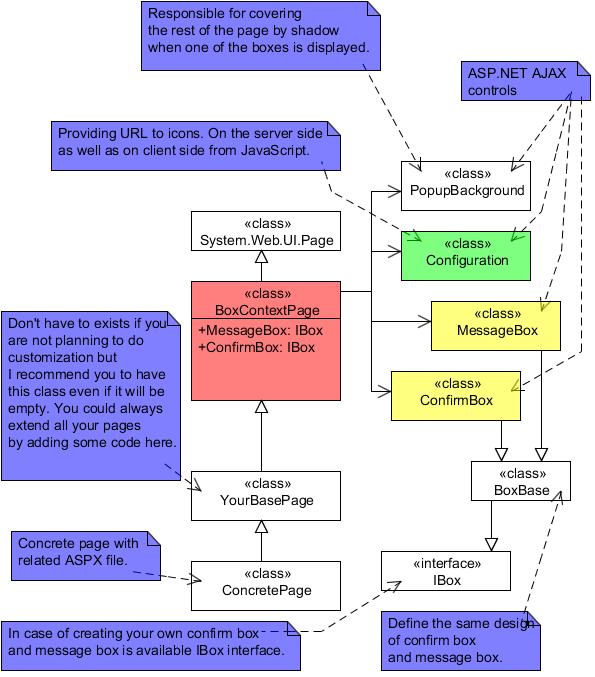
As you can see on the diagram there is the class called BoxContextPage.
For what exactly is the BoxContextPage
taking care of? It is taking care of: one instance of the confirm box,
one instance of the message box, the configuration of boxes, the
localization of buttons located in the boxes and the loading of CSS
resources. To derive from this type of page is the easiest way to add
the boxes into your page. For example the code behind of the Demo 2
page looks like this:
public partial class Default : BoxContextPage {
protected void Page_Load(object sender, EventArgs e) {
}
protected void Click_ButtonA(object sender, object args) {
lblResult.Text = "You clicked on button A";
}
protected void Click_Cat(object sender, object args) {
lblResult.Text = "You clicked on a cat with glasses";
}
protected void Click_Classic(object sender, object args) {
lblResult.Text = "You clicked on a classic button.";
}
protected void Click_LinkButton(object sender, object args) {
lblResult.Text = "You clicked on a LinkButton.";
}
}
You see? Just derive from BoxContextPage instead of System.Web.UI.Page and all functionality about the boxes will be
available in you page.
From the precedent class diagram you can assume that there will be only one instance of the message box and one instance of the confirm box for the page. It's because there is no reason to have more instances of that on the page because only one popup box can be displayed the moment. Thus only one HTML code of confirm box and message box is downloaded to the client. Plus the popup boxes are client driven both the message displayed in the box and the icon in the box. For visual representation look at the following picture:
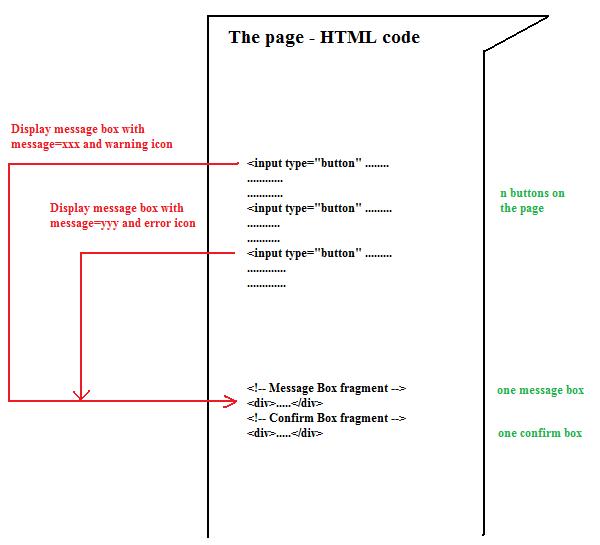
The BoxContextPage life-cycle
I'm pretty sure you have heard about ASP.NET page life cycle. If you don't, please look at the reference [4] listed in the references at the end of this article. I injected two stages of the page life cycle in order to create instances of the controls and in order to localize it. For visual explanation look at the following activity diagram:
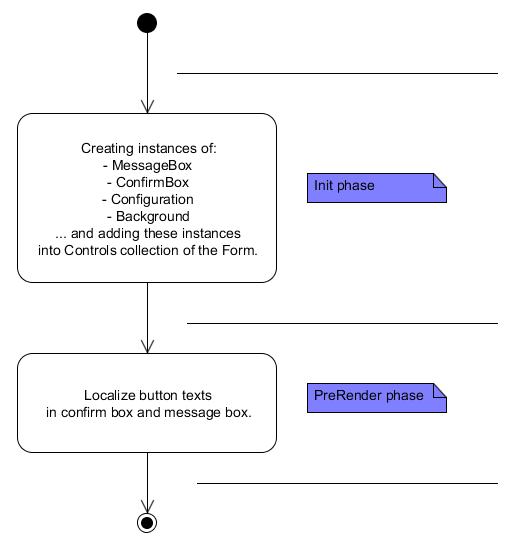
ASP.NET AJAX controls in this project
There are four ASP.NET AXAJ controls in this project. They are basically the ASP.NET controls extended of JavaScript class and some of them has related CSS files. For visual presentation you can look at the following picture:
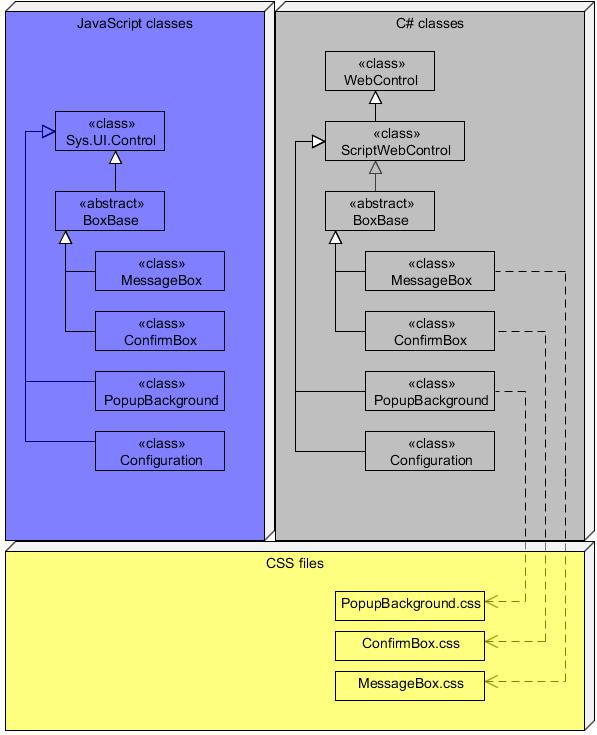
Well, everything you can see in the precedent picture is located in one library which means very easy deploy.
The PopupBackgroud control
The PopupBackground control is responsible for covering whole page by the shadow when one of the popup boxes is displayed.
It's automatically used by MessageBox and ConfirmBox.
The configuration control
As I mentioned the popup boxes are server and client side driven. Especially the message box is usually required to be
server and client side driven. The Configuration control is providing the URLs to the icons on the server side as well as on
the client side. The advantage of having Configuration control is ability to override this class and specify a custom icons.
Let's look at the steps how to do that.
Custom icons in message box and confirm box
- Draw (or buy or find on the internet) your icons: question, info, warning and error. 16x16 pixels.
- Create your configuration class. Derive from
Configurationand override the following properties to specify the new paths to your new icons:- QuestionIcon
- InfoIcon
- WarningIcon
- ErrorIcon
 Collapse
Collapsepublic class MyConfiguration : Configuration {
public override string QuestionIcon {
get {
return "question.png";
}
}
public override string InfoIcon {
get {
return "info.png";
}
}
public override string WarningIcon {
get {
return "warning.png";
}
}
public override string ErrorIcon {
get {
return "error.png";
}
}
}
- In your page override
CreateConfigurationmethod. And return the instance of your newConfigurationclass. This can be reached by to following code: Collapse
Collapsepublic partial class Default : BoxContextPage {
protected override Configuration CreateConfiguration() {
return new MyConfiguration();
}
}
So and that's it. At last comes the chapters how to handle message box and confirm box directly.
Server Side Driven Message Box
There is the MessageBox variable available directly in your page and you can call Show method on it. Here is the code:
protected void Click_cmdButt(object sender, object args) {
// do your action... database operation or whatsoever
MessageBox.Show("Your operation was successfully completed.",
DotNetSources.Web.UI.Buttons.Popup.Icon.Info);
}
The Demo 3 is prepared here.
Tip to access Message Box from a Custom Control
If you are developing a custom control such an User Control or a Web Control, you can access the message box this way:
Helper.RetypeToBoxContextPage(Page).MessageBox.Show(
"Your operation was successfully completed.",
DotNetSources.Web.UI.Buttons.Popup.Icon.Info);
The method RetypeToBoxContextPage is already responsible for throwing an Exception if your page is not derived from
the BoxContextPage.
Server Side Driven Confirm Box
This scenario is not supported by this library. Why? Because it's not usual.
It's usual for message box because in case of message box you are about to inform what happened on the server.
In case of confirm box you are asking a simple question (if user wants to send a postback) and you probably don't need to
involve the server interaction. So that's the reason I do not support this scenario.
Class diagram of JavaScript classes
Before I show you how to handle confirm box and message box from the client, I introduce the class diagram of JavaScript classes. Here it is:
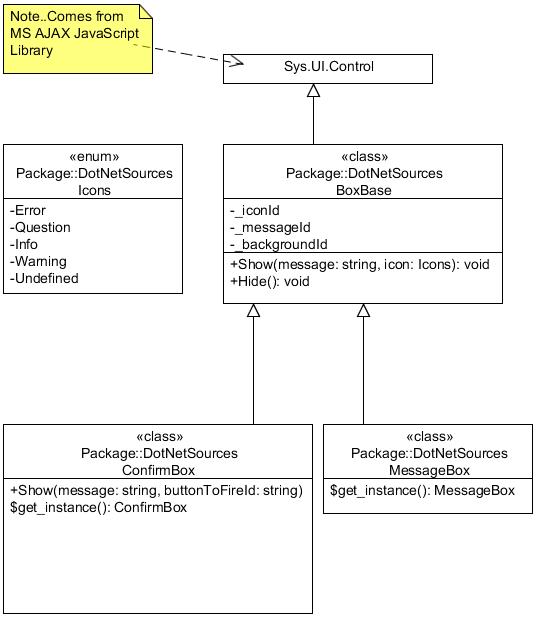
Client Side Driven Message Box
This scenario is little bit unusual, however this library is prepared for it.
From the class diagram of JavaScript classes you can see there is the static method named get_Instance on the MessageBox class.
So, you can display the message box from JavaScript like this:
DotNetSources.MessageBox.get_instance().Show('This message box was displayed from JavaScript!', DotNetSources.Icons.Info)
This is the demo 4 and you can try it here.
Client Side Driven Confirm Box
This scenario is useful when you don't want to use my buttons from this library. The situation is very similar as client side
driven message box. From the class diagram of JavaScript classes you can assume there is the static get_instance method for
getting instance of ConfirmBox and Show method to display it. However the parameters for Show
method are different. Especially the second parameter is not the type
of icon but the client ID of the button you want to fire when user
click to YES. Take a note it is a client ID of the control. I mean the
ID which is rendered to HTML. The example to use client side driven
confirm box:
<asp:Button runat="server" ID="cmdSubmit" Text="This is a simple ASP.NET button with confirmation"
OnClick="Click_Submit"
OnClientClick="javascript: DotNetSources.ConfirmBox.get_instance().Show('This message box was displayed from JavaScript!',
'ctl00$contentExample$cmdSubmit'); return false;" />
Look at the Demo 6 here.
Availability of JavaScript classes
If you are not so familiar with MS AJAX JavaScript library, this chapter helps you better understand when the object like
MessageBox will be prepared to use. All application objects are created in load phase of
the ASP.NET AJAX Client Life-Cycle. See the resource [5] for more information about it.
So the first safe time when you can call it is in pageLoad function.
See the demo here..
Localization
Sometimes you want to have texts in buttons localized to your language. No problem. There are three properties on BoxContentPage
prepared for it:
- MessageBoxButtonText
- PositiveButtonText
- NegativeButtonText
And if you remember the BoxContextPage life-cycle, it must be set before PreRender phase of page life-cycle.
See the demo 7 here.
Examples with Repeater and DataGrid
The most common situation of using confirm box is in Repeater or DataGrid.
Imagine you have a table with records and the button to delete the record from the table.
Usually you want to ask the user if he/she really wants to delete an item. The buttons are prepared for it and you can
see how it works on the following demos:
Repeater demo: here
DataGrid demo: here
Does it work in partial rendering?
Yes it does and I have prepared the last demo about it. Demo is here.
License about the icons
Well, everything in this article is made by me exclude the icons in popup boxes. Unfortunately I'm not the graphic so I found the icons on the internet. The icons are drawn by Bruno Maia, IconTexto and they are for free for non commercial use, for more information please read the license here. If you want to get rid of default icons and use your own icons, read this chapter.
Sources also on Codeplex.com
The sources are available also on the http://popupboxes.codeplex.com/ I'm talking about it because there is the issue tracker. This library is tested, however if find a bug, please report it to the issue tracker. Thank you.
Conclusion
I hope you liked my article and I hope it was useful. I'd like to invite you to the message board below this article. I will try to answer all of your questions. I will be also very glad if you will vote. Thank you very much for reading.
List of Demos
-
Demo 1
Description: Click --> postback
Link: here -
Demo 2
Description: Click --> Confirm Box --> postback
Link: here -
Demo 3
Description: Click --> postback --> display message box
Link: here -
Demo 4
Description: Click --> javascript call to display message box
Link: here -
Demo 5
Description: Displaying message box when the page is loaded
Link: here -
Demo 6
Description: Client side driven confirm box on a simple ASP.NET button
Link: here -
Demo 7
Description: Localization of buttons
Link: here -
Demo 8
Description: Repeater
Link: here -
Demo 9
Description: DataGrid
Link: here -
Demo 10
Description: Partial rendering
Link: here
References
- [1] Dino Esposito, Programming Microsoft ASP.NET 3.5, ISBN-13: 978-0-7356-2527-3
- [2] Creating Custom ASP.NET AJAX Client Controls http://www.asp.net/AJAX/Documentation/Live/tutorials/CreatingCustomClientControlsTutorial.aspx
- [3] ASP.NET AJAX ClientLife-Cycle Events http://www.asp.net/AJAX/Documentation/Live/overview/AJAXClientEvents.aspx
- [4] ASP.NET page life-cycle http://msdn.microsoft.com/en-us/library/ms178472.aspx
- [5] ASP.NET AJAX Client Life-Cycle Events http://www.asp.net/AJAX/Documentation/Live/overview/AJAXClientEvents.aspx
- [6] Dino Esposito, Microsoft ASP.NET and AJAX: Architecting Web Applications, ISBN: 978-0-7356-2621-8
'닷넷관련 > ASP.NET WEBFORM' 카테고리의 다른 글
| ASP.NET 2.0 보안관련 구현시 참고사항 (0) | 2010.01.01 |
|---|---|
| ClientScript.GetPostBackEventReference 사용해 보기 (0) | 2009.12.31 |
| Repeater 로 Tree (트리) 형 바인딩 하기 (0) | 2009.10.09 |
| 이미지가 포함된 콤보박스(COMBO BOX) (0) | 2009.10.02 |
| ASP.NET 3.5 Dynamic Data 에서 사용할 있는 Attribute 들.. (0) | 2009.09.15 |
 examples(2).zip
examples(2).zip