.net 5.0 : asp.net core 5 웹사이트 만들어보기 (EntityFrameworkCore 포함)
ASP.NET CORE 5 로 웹프로젝트 MVC 형태로 하나 만듭니다.
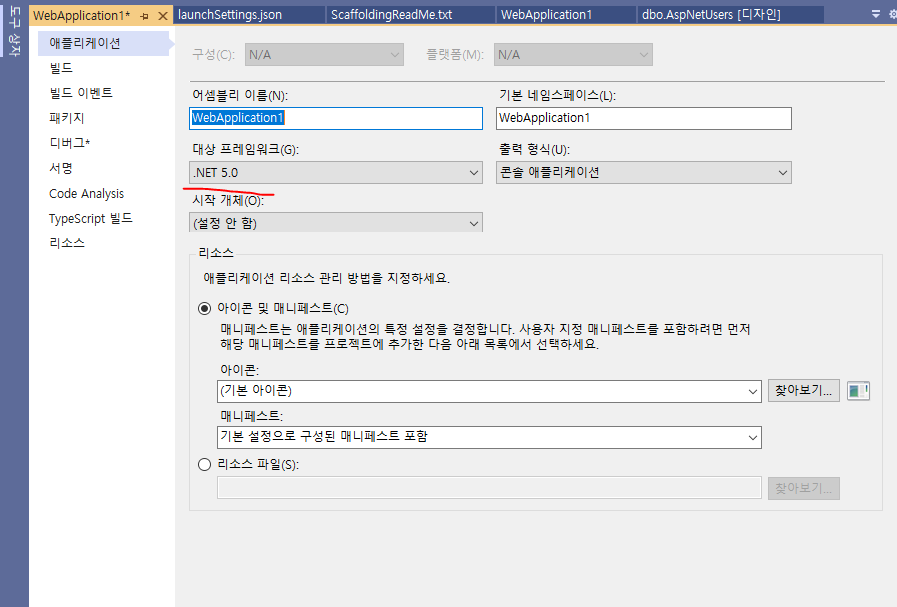
기존 데이터베이스와 마이그래이션한 것을 삭제합니다.
PM> Drop-Database
PM> Remove-Migration
이제 수정을 해보죠.
Models > ApplicationUser.cs 라는 클래스를 하나 만듭니다.
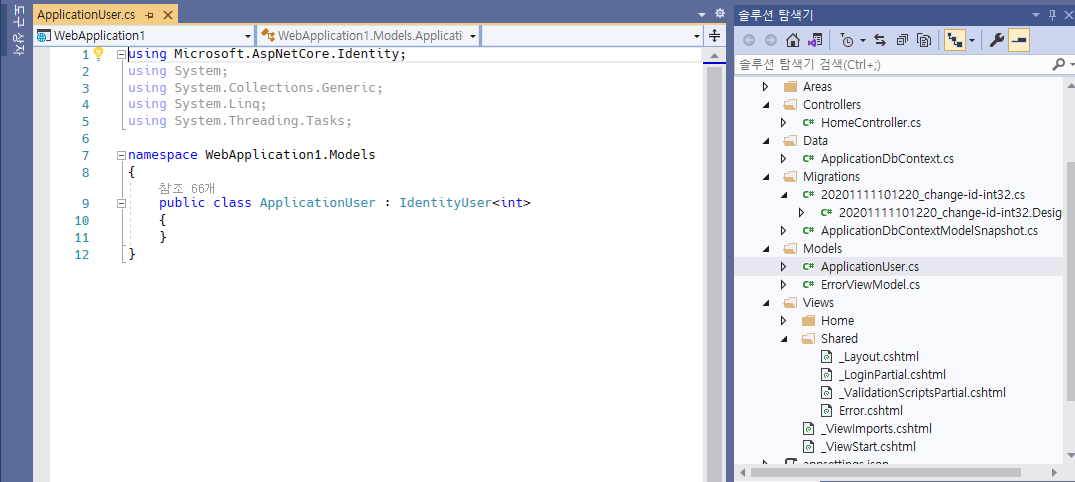
using Microsoft.AspNetCore.Identity;
using System;
using System.Collections.Generic;
using System.Linq;
using System.Threading.Tasks;
namespace WebApplication1.Models
{
public class ApplicationUser : IdentityUser<int>
{
}
}
Data > ApplicationDbContext.cs 의 내용물을 수정합니다.
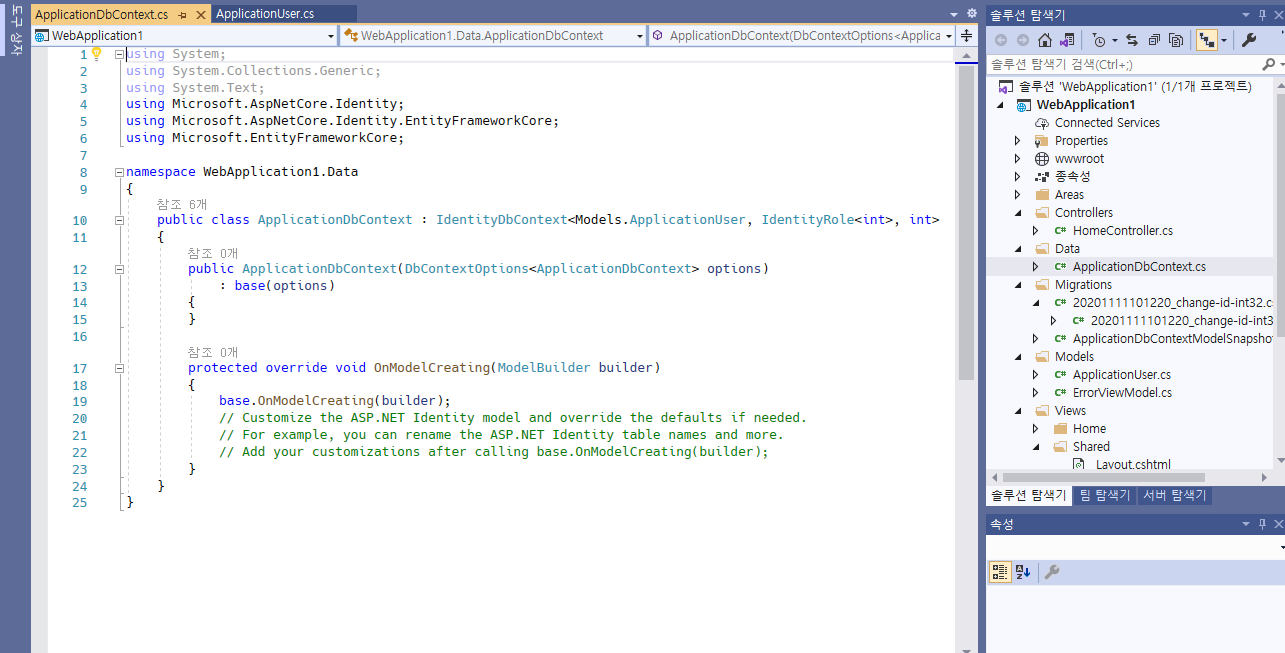
using System;
using System.Collections.Generic;
using System.Text;
using Microsoft.AspNetCore.Identity;
using Microsoft.AspNetCore.Identity.EntityFrameworkCore;
using Microsoft.EntityFrameworkCore;
namespace WebApplication1.Data
{
public class ApplicationDbContext : IdentityDbContext<Models.ApplicationUser, IdentityRole<int>, int>
{
public ApplicationDbContext(DbContextOptions<ApplicationDbContext> options)
: base(options)
{
}
protected override void OnModelCreating(ModelBuilder builder)
{
base.OnModelCreating(builder);
// Customize the ASP.NET Identity model and override the defaults if needed.
// For example, you can rename the ASP.NET Identity table names and more.
// Add your customizations after calling base.OnModelCreating(builder);
}
}
}
Startup.cs 를 수정합니다. 기존의 AddDefaultIdentity 를 버리고 새로 만든 모델을 위해 AddIdentity 를 사용합니다.
기존 코드에서 추가 및 변경된 부분은 주석으로 설명되어 있습니다.
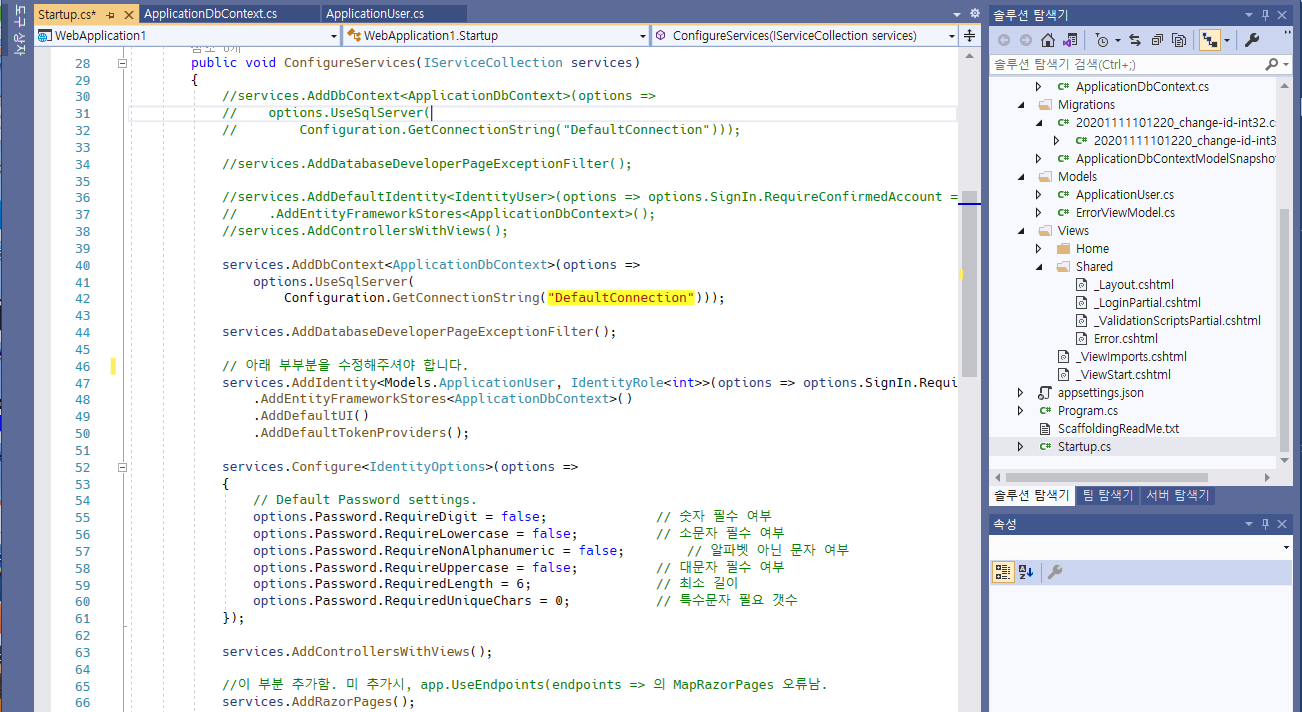
using Microsoft.AspNetCore.Builder;
using Microsoft.AspNetCore.Hosting;
using Microsoft.AspNetCore.HttpsPolicy;
using Microsoft.AspNetCore.Identity;
using Microsoft.AspNetCore.Identity.UI;
using Microsoft.EntityFrameworkCore;
using Microsoft.Extensions.Configuration;
using Microsoft.Extensions.DependencyInjection;
using Microsoft.Extensions.Hosting;
using System;
using System.Collections.Generic;
using System.Linq;
using System.Threading.Tasks;
using WebApplication1.Data;
namespace WebApplication1
{
public class Startup
{
public Startup(IConfiguration configuration)
{
Configuration = configuration;
}
public IConfiguration Configuration { get; }
// This method gets called by the runtime. Use this method to add services to the container.
public void ConfigureServices(IServiceCollection services)
{
//services.AddDbContext<ApplicationDbContext>(options =>
// options.UseSqlServer(
// Configuration.GetConnectionString("DefaultConnection")));
//services.AddDatabaseDeveloperPageExceptionFilter();
//services.AddDefaultIdentity<IdentityUser>(options => options.SignIn.RequireConfirmedAccount = true)
// .AddEntityFrameworkStores<ApplicationDbContext>();
//services.AddControllersWithViews();
services.AddDbContext<ApplicationDbContext>(options =>
options.UseSqlServer(
Configuration.GetConnectionString("DefaultConnection")));
services.AddDatabaseDeveloperPageExceptionFilter();
// 아래 부부분을 수정해주셔야 합니다.
services.AddIdentity<Models.ApplicationUser, IdentityRole<int>>(options => options.SignIn.RequireConfirmedAccount = false)
.AddEntityFrameworkStores<ApplicationDbContext>()
.AddDefaultUI()
.AddDefaultTokenProviders();
//이 부분 추가함.
services.Configure<IdentityOptions>(options =>
{
// Default Password settings.
options.Password.RequireDigit = false; // 숫자 필수 여부
options.Password.RequireLowercase = false; // 소문자 필수 여부
options.Password.RequireNonAlphanumeric = false; // 알파벳 아닌 문자 여부
options.Password.RequireUppercase = false; // 대문자 필수 여부
options.Password.RequiredLength = 6; // 최소 길이
options.Password.RequiredUniqueChars = 0; // 특수문자 필요 갯수
});
services.AddControllersWithViews();
//이 부분 추가함. 미 추가시, app.UseEndpoints(endpoints => 의 MapRazorPages 오류남.
services.AddRazorPages();
}
// This method gets called by the runtime. Use this method to configure the HTTP request pipeline.
public void Configure(IApplicationBuilder app, IWebHostEnvironment env)
{
if (env.IsDevelopment())
{
app.UseDeveloperExceptionPage();
app.UseMigrationsEndPoint();
}
else
{
app.UseExceptionHandler("/Home/Error");
// The default HSTS value is 30 days. You may want to change this for production scenarios, see https://aka.ms/aspnetcore-hsts.
app.UseHsts();
}
app.UseHttpsRedirection();
app.UseStaticFiles();
app.UseRouting();
app.UseAuthentication();
app.UseAuthorization();
app.UseEndpoints(endpoints =>
{
endpoints.MapControllerRoute(
name: "default",
pattern: "{controller=Home}/{action=Index}/{id?}");
endpoints.MapRazorPages();
});
}
}
}
Views > Shared > _LoginPartical.cshtml 을 수정합니다.
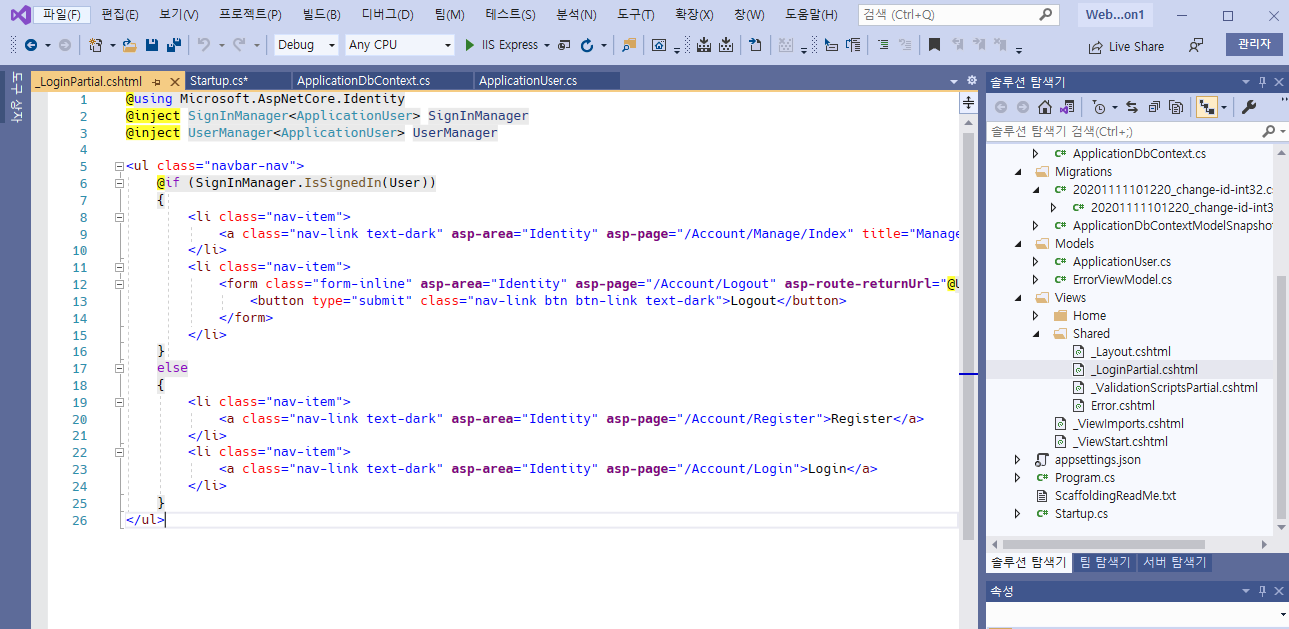
@using Microsoft.AspNetCore.Identity
@inject SignInManager<ApplicationUser> SignInManager
@inject UserManager<ApplicationUser> UserManager
오류가 나면 기본적으로 IdentityUser 라는 문자열을 Models.ApplicationUser 로 변경하신다고 보시면 됩니다.
수정한 코드를 통해 마이그래이션을 합니다.
PM> Add-Migration chanage-id-int32
Migrations 폴더 하단에 생긴 클래스가 자동 생성되었습니다.
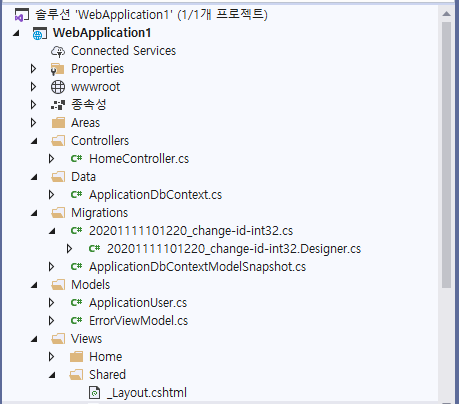
데이터베이스에 적용해 줍니다.
PM> Update-Database
메뉴에서 보기 - SQL Server 개체 탐색기 창을 띄워서 database 의 테이블을 확인하시면 변경된 id 가 int 형태로 되어 있는 것을 확인할 수가 있습니다.
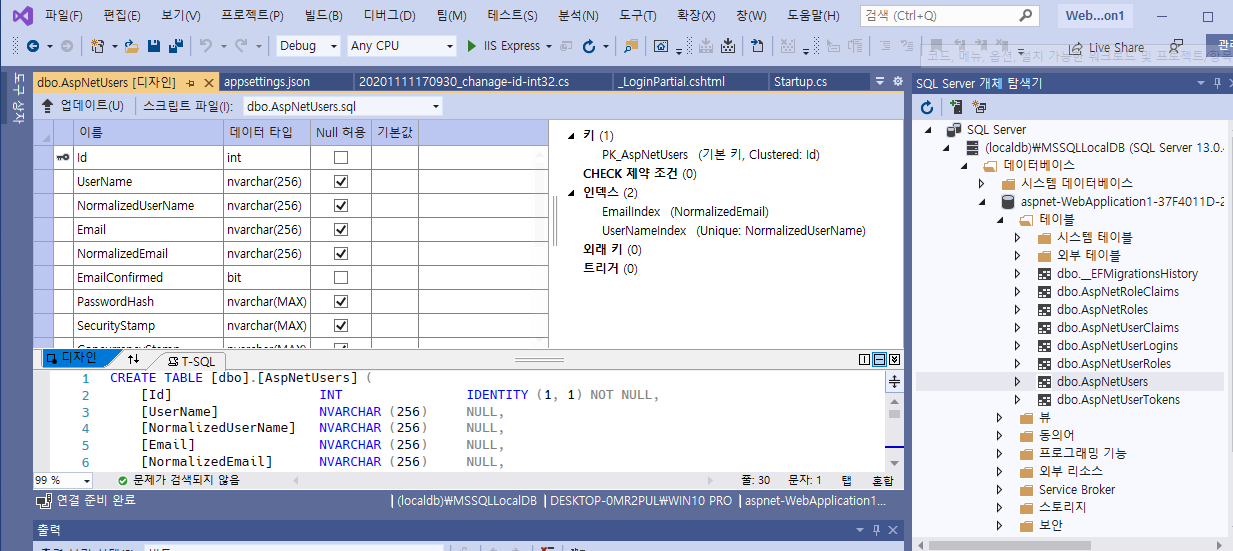
이름 필드 추가하기
1. ApplicationUser.cs 이름 Name 필드 추가
using Microsoft.AspNetCore.Identity;
using System;
using System.Collections.Generic;
using System.Linq;
using System.Threading.Tasks;
namespace WebApplication1.Models
{
public class ApplicationUser : IdentityUser<int>
{
public string Name { get; set; } = "";
}
}
패키지 관리자 콘솔에 실행합니다.
PM> Add-Migration add-Name
실행하면 자동적으로 Name 필드에 대한 Migation 클래스가 생성됩니다. 이제 이를 실행해서 database 에 반영해 보죠.
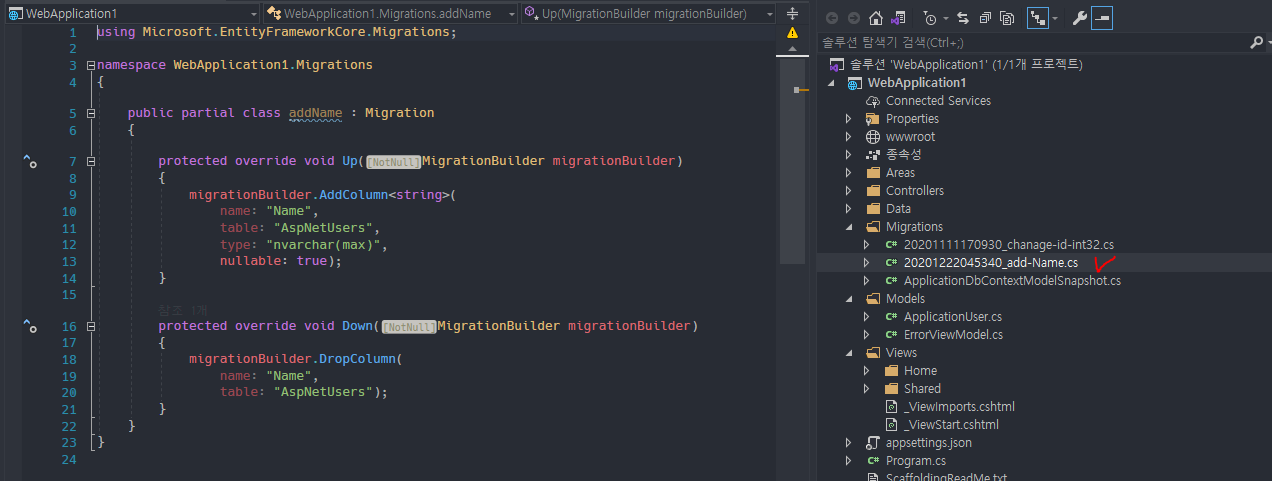
PM> Update-Database
SQL SERVER 개체 탐색기에서 AspNetUsers 테이블에 추가된 Name 필드가 생성된것을 보실 수 있습니다.
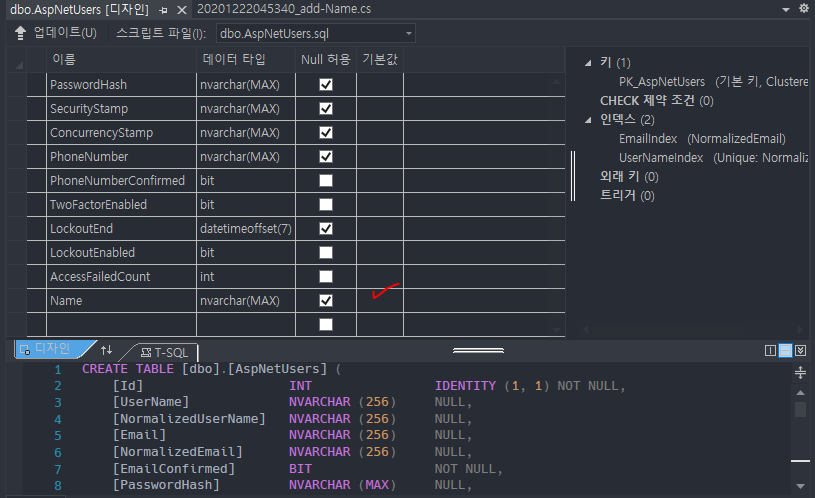
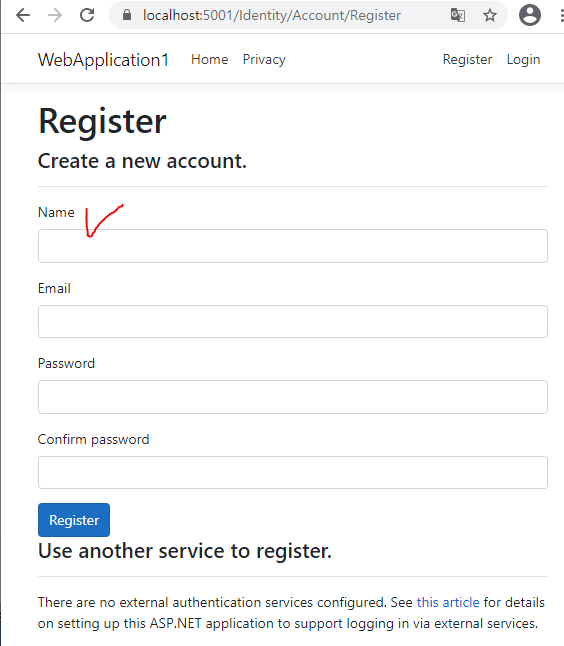
사용자 추가 화면에 새롭게 추가한 이름(Name)을 기재하기 위해서는 Register.cshtml.cs 에 아래와 같이 Name 속성을 기재해 줍니다.
[Required]
[Display(Name = "Name")]
public string Name { get; set; }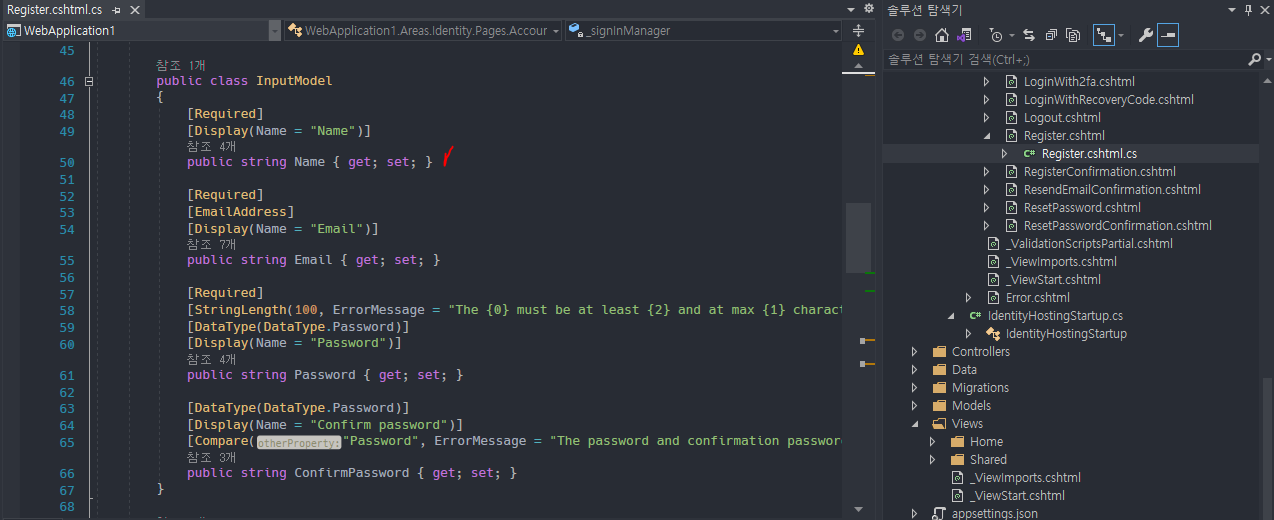
Register.cshtml 뷰단에서도 이름 표기를 위한 작업을 아래와 같이 해줍니다.
<div class="form-group">
<label asp-for="Input.Name"></label>
<input asp-for="Input.Name" class="form-control" />
<span asp-validation-for="Input.Name" class="text-danger"></span>
</div>
이제 저장버튼을 통해 submit 하게 되면 OnPostAsync() 함수를 통해 실행되는데요. Name = Input.Name 을 추가하여 이름도 저장되게끔 처리 해 줍니다.
var user = new Models.ApplicationUser { Name = Input.Name, UserName = Input.Email, Email = Input.Email };
OnPostAsync() 코드
public async Task<IActionResult> OnPostAsync(string returnUrl = null)
{
returnUrl ??= Url.Content("~/");
ExternalLogins = (await _signInManager.GetExternalAuthenticationSchemesAsync()).ToList();
if (ModelState.IsValid)
{
//여기 Name = Input.Name, 을 추가함.
var user = new Models.ApplicationUser { Name = Input.Name, UserName = Input.Email, Email = Input.Email };
var result = await _userManager.CreateAsync(user, Input.Password);
if (result.Succeeded)
{
_logger.LogInformation("User created a new account with password.");
var code = await _userManager.GenerateEmailConfirmationTokenAsync(user);
code = WebEncoders.Base64UrlEncode(Encoding.UTF8.GetBytes(code));
var callbackUrl = Url.Page(
"/Account/ConfirmEmail",
pageHandler: null,
values: new { area = "Identity", userId = user.Id, code = code, returnUrl = returnUrl },
protocol: Request.Scheme);
await _emailSender.SendEmailAsync(Input.Email, "Confirm your email",
$"Please confirm your account by <a href='{HtmlEncoder.Default.Encode(callbackUrl)}'>clicking here</a>.");
if (_userManager.Options.SignIn.RequireConfirmedAccount)
{
return RedirectToPage("RegisterConfirmation", new { email = Input.Email, returnUrl = returnUrl });
}
else
{
await _signInManager.SignInAsync(user, isPersistent: false);
return LocalRedirect(returnUrl);
}
}
foreach (var error in result.Errors)
{
ModelState.AddModelError(string.Empty, error.Description);
}
}
// If we got this far, something failed, redisplay form
return Page();
}
이름 필드 수정하기
이제 수정도 해볼까요?
\WebApplication1\Areas\Identity\Pages\Account\Manage\Index.cshtml.cs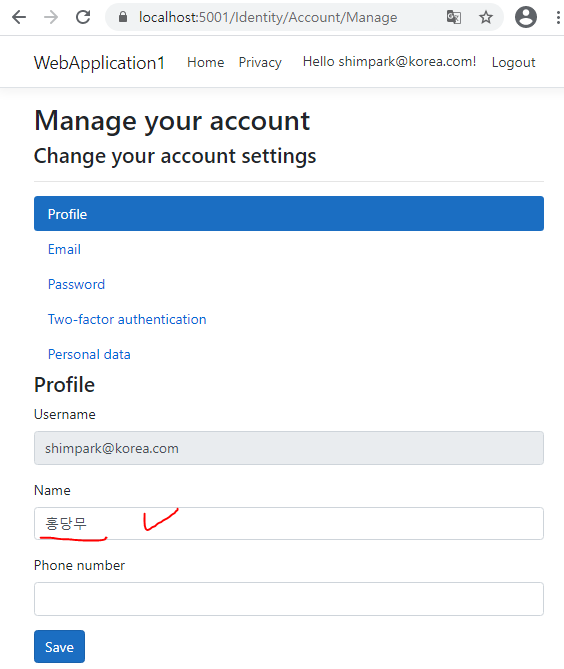
Index.cshtml.cs 에서 이름을 수정입력할 수 있도록 InputModel 에 Name 속성을 추가합니다.
public class InputModel
{
[Display(Name = "Name")]
public string Name { get; set; }
[Phone]
[Display(Name = "Phone number")]
public string PhoneNumber { get; set; }
}뷰단에서도 작업합니다.
\WebApplication1\Areas\Identity\Pages\Account\Manage\Index.cshtml <form id="profile-form" method="post">
<div asp-validation-summary="ModelOnly" class="text-danger"></div>
<div class="form-group">
<label asp-for="Username"></label>
<input asp-for="Username" class="form-control" disabled />
</div>
<!-- 추가된 시작 부분-->
<div class="form-group">
<label asp-for="Input.Name"></label>
<input asp-for="Input.Name" class="form-control" />
<span asp-validation-for="Input.Name" class="text-danger"></span>
</div>
<!-- 추가된 끝 부분-->
<div class="form-group">
<label asp-for="Input.PhoneNumber"></label>
<input asp-for="Input.PhoneNumber" class="form-control" />
<span asp-validation-for="Input.PhoneNumber" class="text-danger"></span>
</div>
<button id="update-profile-button" type="submit" class="btn btn-primary">Save</button>
</form>저장된 이름을 Name 의 input box 에 할당하는 방법입니다. 사용자 정보의 model 을 GetUserAsync() 함수를 통해 가져와서 InputModel 클래스에 할당하면 알아서 이름 값을 보여줍니다.
private async Task LoadAsync(Models.ApplicationUser user)
{
//사용자 정보 가져오기
var modelUser = await _userManager.GetUserAsync(User);
var userName = await _userManager.GetUserNameAsync(user);
var phoneNumber = await _userManager.GetPhoneNumberAsync(user);
Username = userName;
Input = new InputModel
{
PhoneNumber = phoneNumber,
Name = modelUser.Name //Name 값 할당하기
};
}이제 수정화면의 저장부분 함수인 OnPostAsync() 함수인데요. 인증한 사용자의 정보의 model 인 user 에 변경된 이름을 할당해 주면 UpdateAsync() 함수를 통해 entity framework 가동하여 database 에 수정저장하게 됩니다.
public async Task<IActionResult> OnPostAsync()
{
var user = await _userManager.GetUserAsync(User);
if (user == null)
{
return NotFound($"Unable to load user with ID '{_userManager.GetUserId(User)}'.");
}
if (!ModelState.IsValid)
{
await LoadAsync(user);
return Page();
}
var phoneNumber = await _userManager.GetPhoneNumberAsync(user);
if (Input.PhoneNumber != phoneNumber)
{
var setPhoneResult = await _userManager.SetPhoneNumberAsync(user, Input.PhoneNumber);
if (!setPhoneResult.Succeeded)
{
StatusMessage = "Unexpected error when trying to set phone number.";
return RedirectToPage();
}
}
//Name 추가 필드 업데이트하기
if (Input.Name != user.Name)
{
user.Name = Input.Name;
}
//업데이트 하기
await _userManager.UpdateAsync(user);
await _signInManager.RefreshSignInAsync(user);
StatusMessage = "Your profile has been updated";
return RedirectToPage();
}
참고자료
ASP.NET Core 프로젝트에서 사용자 데이터 추가, 다운로드 및 삭제 Identity
ASP.NET Core 프로젝트에서에 사용자 지정 사용자 데이터를 추가 하는 방법에 대해 알아봅니다 Identity . GDPR 당 데이터를 삭제 합니다.
docs.microsoft.com
'닷넷관련 > ASP.NET CORE 🍔' 카테고리의 다른 글
| ASP.NET 5.0 WEB API 에 OData 구축 적용해보기 (2) | 2020.12.28 |
|---|---|
| JWT Auth 데모 (Angular + ASP.NET Core 3.1 or 5.0) (0) | 2020.12.10 |
| 서버 앱에서 .NET 5 과 .NET Framework 비교 (0) | 2020.11.10 |
| ASP.NET Core 에서 GraphQL 시작해 보기 (0) | 2020.08.03 |
| ASP.NET Core Blazor 소개 (.NET Core 3.1 SDK 이상) (0) | 2020.06.23 |